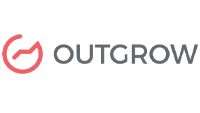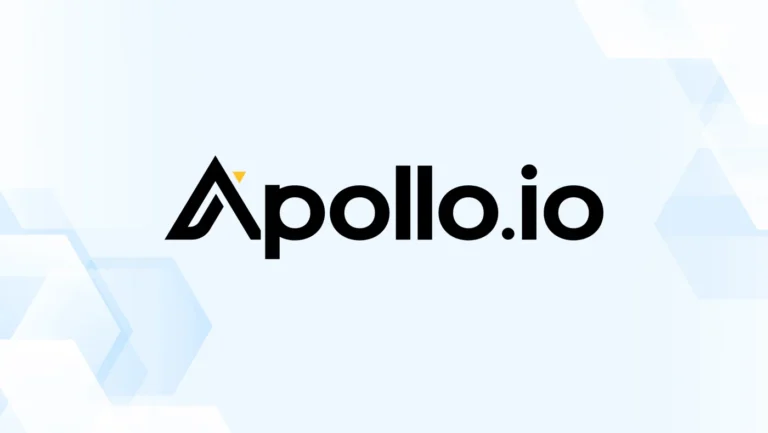Unleash the Power of HelloBar: Your Ultimate Step-by-Step Guide
HelloBar is a popular tool that helps you create engaging notifications and calls-to-action (CTAs) on your website. Whether you want to grow your email list, promote special offers, or drive traffic to your blog, HelloBar offers simple and effective solutions.
This guide will walk you through the steps to get started with HelloBar, from signing up to creating your first notification. To begin with, you’ll sign up and set up your account. Next, you’ll learn how to create and customize your notification to match your website’s design. Once that’s done, you’ll explore how to configure its display settings and integrate it onto your website. Afterward, you’ll track its performance using HelloBar’s analytics tools. Finally, with this knowledge, you’ll be able to enhance your website’s performance, capture leads, and effectively boost user engagement. Ultimately, HelloBar will help you create visually appealing notifications that grab attention and drive actions from your audience.
Sign-up Process for HelloBar
Creating Your Account on HelloBar
To start using HelloBar, you first need to create an account. Here’s how you can do it:
1. Visit the HelloBar Website: Open your web browser and go to hellobar.com.
2. Click on Get Started: You will see a button that says Get Started on the homepage. Click on it to go to the registration page.
3. Choose a Sign-Up Method: You can sign up using your email address or your Google account for quicker access.
4. Fill in Your Information: If you choose to sign up with your email, enter your name, email address, and a secure password. Make sure to remember this password.
5. Verify Your Email: After signing up, check your email inbox for a verification email from HelloBar. Click on the link in that email to confirm your account. Now you have your HelloBar account ready to use!
How to Connect HelloBar Account to Your Website
Adding HelloBar to Your Site
After signing up, the next step is to connect HelloBar to your website. This will allow you to display notifications seamlessly. Here’s how to do it:
1. Log in to Your HelloBar Account: Use your email and password to log in.
2. Select Your Website Type: You will be prompted to choose the type of website you have, such as WordPress, Shopify, or a custom site.
3. Get the Installation Code: HelloBar will provide you with a code snippet. This code needs to be added to your website. Follow the instructions based on your website platform.
4. Add the Code to Your Website: For most platforms, you will need to paste this code into the header section of your website. If you’re using WordPress, you can do this easily using a plugin or by editing your theme.
5. Save Changes: After adding the code, save your changes. Your HelloBar notifications will now be live on your site.
Exploring HelloBar’s Features
Overview of Key Features
HelloBar comes with a variety of features to help you engage your visitors effectively. Here are some of the most important ones:
1. Customizable Notifications: You can create notifications that match your website’s design. Choose colors, fonts, and styles to make your notification stand out.
2. Multiple Notification Types: HelloBar allows you to create different types of notifications, including announcement bars, pop-ups, and slide-ins. This flexibility helps you choose the best format for your message.
3. Targeting Options: You can set rules to decide when and where your notifications appear. For instance, you might want to show a bar only to new visitors or on specific pages of your site.
4. A/B Testing: This feature allows you to compare different notifications and see which one performs better. A/B testing helps you optimize your messaging for the best results.
5. Analytics Dashboard: HelloBar provides an analytics dashboard where you can monitor the performance of your notifications. Track metrics like views, clicks, and conversion rates to assess how well your notifications are working.
Creating Your First Notification on HelloBar
Step-by-Step Process Creating Notification Process
Creating your first HelloBar notification is simple. Here’s how to do it:
Go to the Create Section: On your HelloBar dashboard, click on the “Create” button to start designing your notification.
Choose a Notification Type: Select the type of notification you want to create, pop-up, or slide-in.
Design your Notification: Use the customization options to design your notification. Add text, images, and buttons. Make sure your message is clear and engaging.
Set Display Rules: Decide when and where you want your notification to appear. You can choose to show it on specific pages or to certain audience segments.
Preview Your Notification: Before publishing, preview your notification to see how it looks on your website. Adjust any elements if necessary to ensure they fit your branding.
Publish Your Notification: Once you’re happy with your design and settings, click “Publish.” Your notification will now be live on your website.
Analyzing the Performance of HelloBar Notification
Using HelloBar Analytics
Monitoring the performance of your notifications is crucial for optimizing your strategy. Here’s how to use HelloBar’s analytics features:
Access the Analytics Dashboard: From your HelloBar dashboard, navigate to the “Analytics” section.
Review Key Metrics: You will find various metrics such as views, clicks, and conversion rates. These insights help you understand how well your notifications are performing.
Compare Different Notifications: If you have multiple notifications, compare their performance to see which ones engage your audience the most.
Adjust Your Strategy: Based on your analytics, make changes to your messaging, design, or targeting options to improve engagement and conversions.
Engaging with Your Audience with HelloBar
Best Practices for Engagement
To make the most of HelloBar, engaging your audience effectively is essential. Here are some best practices:
Use Compelling CTAs: Your calls to action should be clear and persuasive. Use action-oriented language that encourages visitors to take action.
Create Time-Sensitive Offers: Use HelloBar to promote limited-time offers or discounts. Creating a sense of urgency can encourage visitors to act quickly.
Personalize Your Messaging: Tailor your notifications based on user behavior. For example, show different messages to new visitors compared to returning ones.
Encourage Feedback: Use HelloBar to ask for feedback from your audience. This not only engages them but also provides valuable insights for improvement.
Leveraging A/B Testing In HelloBar
Optimizing Your Notifications
A/B testing is a powerful feature that allows you to test different versions of your notifications. Here’s how to use it effectively:
Set up Your A/B Test: In the HelloBar dashboard, select the notification you want to test. Click on the A/B testing option to create a new variant.
Create Variations: Modify your notification to create different versions. You might change the text, design, or call to action.
Define Your Test Parameters: Decide how long you want the test to run and how you want to split your audience between the variations.
Analyze Results: After the test period, review the performance of each variant. Look at metrics like click-through rates and conversions to determine which version was more effective.
Implement Changes: Use the insights from your A/B test to make informed decisions about your notifications moving forward.
Tips for Maximizing HelloBar
To get the most out of HelloBar, consider these tips:
Regularly Update Your Notifications
Keep Content Fresh: Update your notifications regularly to keep them relevant and engaging. Seasonal promotions or new product launches are great opportunities for fresh content.
Test New Ideas: Don’t hesitate to experiment with different types of notifications and messaging to see what resonates with your audience.
Monitor Performance Consistently
Check Analytics Regularly: Make it a habit to review your analytics frequently. This helps you stay informed about what’s working and what needs improvement.
Adjust Based on Feedback: If you receive feedback from your audience, use it to refine your notifications. Listening to your visitors can lead to better engagement.
Utilize Targeting Features
Segment Your Audience: Use HelloBar’s targeting options to show specific notifications to different audience segments. Personalization can significantly boost engagement.
Tailor Based on Behavior: Create notifications that respond to user behavior, such as showing a welcome message to new visitors or a special offer to returning customers.
Stay Informed About Trends
Follow Industry Trends: Keep an eye on trends in online marketing and user engagement. This knowledge can help you create more effective notifications.
Learn from Competitors: Observe how your competitors use similar tools. This can give you ideas for your notifications and strategies.
Conclusion of Article
Getting started with HelloBar can significantly enhance your website engagement and conversion rates. By following this step-by-step guide, you’ll learn how to set up your account, connect your website, and create effective notifications that capture your audience’s attention.
From customizing notifications to analyzing performance, HelloBar provides the tools you need to succeed in the digital landscape. In addition, embrace this platform, explore its features, and adapt it to your unique needs. As a result, with HelloBar, you’ll be well on your way to achieving your online goals.
Final Thoughts on HelloBar
In the fast-paced world of online marketing, tools like HelloBar can make a significant difference in your success. Take the time to explore all its features and integrate them into your website strategy. With consistent effort and the right.