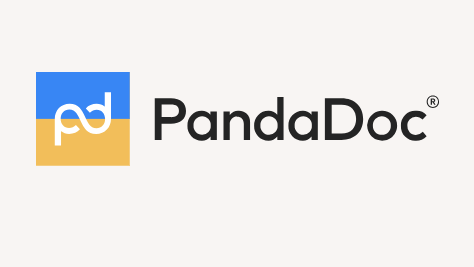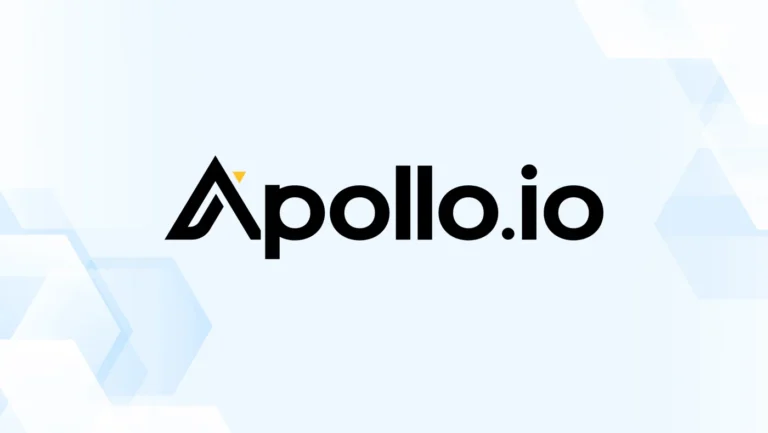Unlock the Power of PandaDoc: A Step-by-Step Guide
PandaDoc is a robust document automation tool that streamlines the creation, management, and signing of business documents. In today’s fast-paced digital landscape, efficiency is crucial, and PandaDoc provides the features necessary to simplify the entire document lifecycle. Whether you’re a small business owner, a sales professional, or part of a larger corporate team, understanding how to utilize PandaDoc effectively can significantly enhance your workflow. This guide will walk you through each step to get started with PandaDoc and maximize its potential.
Sign up Process of PandaDoc
1. Visit the PandaDoc Website: Navigate to the PandaDoc website. The site is user-friendly and provides a wealth of information about the platform’s features.
2. Choose a Plan: PandaDoc offers several pricing options tailored to different business needs. Options include a free trial, which allows you to explore the platform’s capabilities without commitment and paid plans that provide additional features and integrations. Take the time to review the benefits of each plan to determine which best suits your organization.
3. Create an Account: Fill out the necessary information to create your account, including your email address and a secure password. After you sign up, you may receive a confirmation email. Click the link in that email to confirm your account.
4. Set up Two-Factor Authentication: For enhanced security, consider enabling two-factor authentication. This adds an extra layer of protection to your account by requiring a secondary verification method when logging in.
Familiarize Yourself with the Dashboard of PandaDoc
Once logged in, your first task is to get acquainted with the PandaDoc dashboard.
1. Explore the Dashboard: The dashboard is the central hub for all your documents and activities. Spend a few minutes navigating through the various sections. You’ll find features like Templates, Documents, Analytics, and Integrations.
2. Check Notifications: Look for any notifications regarding document status or updates from your team. Staying informed about these notifications will help you manage your tasks effectively.
3. Customize Your Dashboard: PandaDoc allows you to customize your dashboard view to prioritize the features you use most frequently. Adjust your settings to make navigation easier.
Set Up Your Profile on PandaDoc
Creating a professional profile is vital for branding and collaboration.
1. Profile Settings: Navigate to your profile settings. Here, you can update your information, including your name, email, and company details. This information will appear in your documents, so ensure it’s accurate.
2. Add Company Branding: Upload your company logo and select your brand colors. This customization ensures that all documents you create are consistent with your brand identity.
3. Add Team Members: If your organization has multiple users, invite team members to join your PandaDoc account. You can do this by entering their email addresses and assigning roles, such as admin, editor, or viewer. Clear roles help maintain control over document management.
Create your first Document at PandaDoc
With your profile set up, you’re ready to create your first document.
1. Choose Document Type: Click on Create Document to start. You’ll have various options, such as proposals, contracts, quotes, and more. Selecting the right type ensures that the format suits your needs.
2. Use Templates: PandaDoc offers a library of pre-built templates that can save you time. These templates are customizable, allowing you to adjust content to fit your specific situation. If you prefer to start fresh, you can create a document from scratch using the blank template option.
3. Edit Your Document: Utilize the drag-and-drop editor to add elements like text, images, tables, and pricing information. You can also format the text to enhance readability, using headings, bullet points, and font adjustments.
4. Incorporate Dynamic Fields: One of PandaDoc’s powerful features is the ability to add dynamic fields, such as the recipient’s name, company name, and contact information. This personalization makes documents feel tailored and professional.
Collaborate with Your Team with PandaDoc
Collaboration is a key aspect of document creation, especially for teams working on complex projects.
1. Invite Collaborators: To invite team members to collaborate, click on the Share button within the document editor. Enter their email addresses to grant them access. You can set permissions to determine whether they can edit, comment, or view the document.
2. Leave Comments: Encourage team members to provide feedback directly within the document. They can highlight specific sections and leave comments, making it easy to address concerns or suggestions.
3. Track Changes: PandaDoc automatically saves versions of your document, allowing you to track changes over time. If needed, you can revert to a previous version, which is particularly useful for keeping a clear history of edits.
4. Real-Time Collaboration: Collaborators can work on the document simultaneously, and you’ll see their changes in real-time. This feature reduces the need for endless email threads and speeds up the review process.
Add E-Signature Fields
Collecting signatures is a crucial step in finalizing documents.
1. Insert Signature Blocks: Identify where signatures are needed in the document and add signature fields by selecting the appropriate option from the toolbar. You can place these fields anywhere in the document.
2. Customize Signature Options: PandaDoc allows recipients to sign in different ways, including typing their name, drawing their signature, or uploading an image of their signature. Provide clear instructions on how to sign, making the process smooth for recipients.
3. Add Initials and Date Fields: In addition to signature fields, you can include initial and date fields where required. This ensures that all necessary information is captured at the time of signing.
Track Engagement of Your Projects on PandaDoc
After sending the document, it’s crucial to monitor its status.
1. Monitor Document Status: Use the PandaDoc dashboard to track the status of your sent documents. You’ll receive notifications when the document is opened, signed, or requires further action.
2. View Analytics: Access detailed analytics to see how recipients interact with the document. You’ll gain insights into which sections were viewed the most and how much time was spent on each page.
3. Engagement Metrics: Use these metrics to inform your follow-up strategy. For instance, if a recipient spent a significant amount of time on a specific section, that might indicate an area of interest or concern.
Manage Completed Documents on PandaDoc
Once a document is signed, it moves into the completed phase.
1. Access Completed Documents: All signed documents are stored securely in your PandaDoc account. You can easily access them anytime for reference, audits, or future negotiations.
2. Download and Share: If you need physical copies or wish to share the signed document outside of PandaDoc, you can download it in various formats, including PDF and Word. This flexibility is useful for archiving and compliance purposes.
3. Organize Your Documents: Utilize folders or tags within PandaDoc to organize your completed documents. Keeping your documents sorted makes it easier to find specific files later on.
Analyze and Optimize your Performance on PandaDoc
Continuous improvement is key to maximizing the benefits of any tool.
1. Review Analytics: Regularly review the analytics provided by PandaDoc. Look for trends in engagement, such as which types of documents are most effective and which channels yield the best results.
2. Refine Your Templates: Use insights gained from past documents to refine your templates. For example, if certain languages or formats lead to higher engagement, incorporate those elements into future templates.
3. Gather Team Feedback: Encourage your team to provide feedback on the document creation process. Their insights can help identify areas for improvement and ensure everyone is aligned with best practices.
4. Stay Updated: PandaDoc frequently releases new features and updates. Stay informed about these changes by subscribing to their newsletter or checking the blog. This knowledge can help you leverage new tools to enhance your workflow.
Final Word on PandaDoc
PandaDoc is more than just a document automation tool, it’s a game-changer for businesses looking to streamline their workflows and enhance productivity. By simplifying the document creation, collaboration, and signing processes, PandaDoc empowers teams to work smarter, faster, and with greater accuracy. Whether you’re handling contracts, proposals, or any other business documents, PandaDoc’s features allow you to manage everything seamlessly, ensuring that no detail is overlooked. Embrace the power of PandaDoc to unlock a more efficient, secure, and professional approach to document management, and take your business operations to the next level.