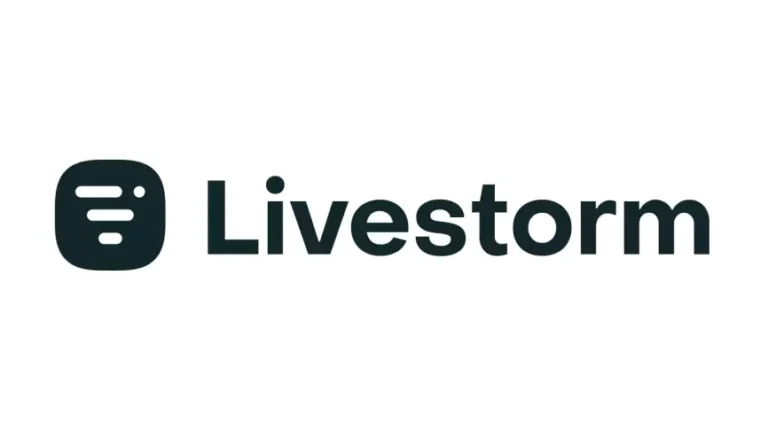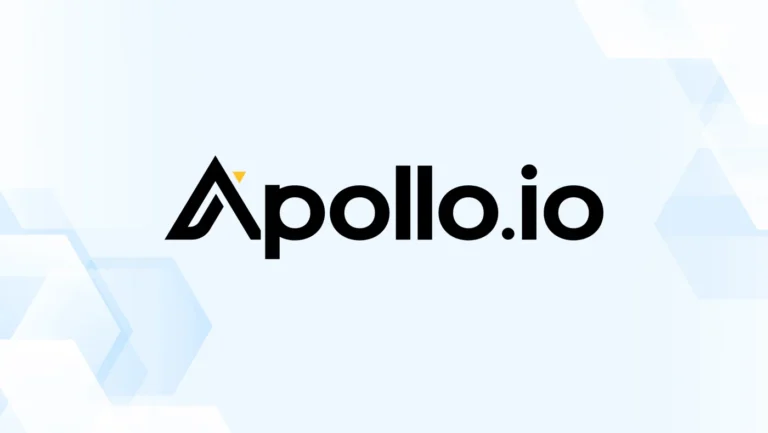The Ultimate Guide to Setting Up and Using SurveySparrow
Understanding what your audience thinks is crucial. Whether you’re a business wanting to know how customers feel, a researcher looking for insights, or an educator gathering feedback, surveys can help you collect valuable information. SurveySparrow is a user-friendly tool that lets you create surveys easily. This guide will show you how to get started with SurveySparrow and make the most of it.
Step 1: Creating Your Account
To begin using SurveySparrow, you first need to create an account. Go to the SurveySparrow website and click on the Sign Up button. You can register using your email or a social media account like Google or Facebook.
SurveySparrow offers a free trial, which is great because it lets you explore the features without any cost. After signing up, you’ll get a confirmation email. Click the link in the email to verify your account, and then you’ll be taken to your dashboard.
Step 2: Navigating the Dashboard
Once you log in, you’ll be greeted by the SurveySparrow dashboard, designed with simplicity in mind. This user-friendly interface allows you to access everything you need at a glance. Here are the main sections you’ll encounter:
Surveys: This section is where you can create, edit, and manage all your surveys. You’ll find options to start a new survey or modify existing ones. You can also organize your surveys into folders, making it easier to keep track of different projects. If you have a lot of surveys, the search feature will help you quickly locate specific ones.
Responses: In this area, you can view all the feedback you’ve collected from your surveys. Here, you can filter responses based on various criteria, such as date, question type, or demographic information. This helps you analyze data more effectively. You’ll also have options to export the responses to spreadsheets or other formats for further analysis.
Analytics: This section is crucial for understanding your survey results. SurveySparrow provides various visualization tools, such as charts and graphs, to help you interpret the data easily. You can see response rates, trends over time, and key metrics at a glance. This information can guide your decision-making and help you identify areas for improvement.
Spend some time navigating through each section of the dashboard. Familiarizing yourself with the layout and features will make it easier to create and manage your surveys efficiently. The more comfortable you are with the dashboard, the more effectively you can leverage SurveySparrow’s capabilities to gather insights and engage your audience.
Step 3: Designing Your First Survey on SurveySaprrow
Now it’s time to create your first survey! Click on the Create Survey button. SurveySparrow has many templates you can choose from, or you can start from scratch.
Selecting a Template or Creating from Scratch
If you pick a template, you can easily customize it. Templates come with questions already set up, which saves you time. If you start from scratch, think about what you want to find out with your survey.
Adding Questions
As you design your survey, you can add different types of questions, such as:
Multiple-choice questions: Great for yes/no questions or picking an option from a list.
Open-Ended Questions: Useful for getting detailed opinions.
Rating Scales: Perfect for measuring satisfaction levels.
Net Promoter Score (NPS): A common way to measure customer loyalty.
Make sure to start with easier questions to encourage participation. This will help keep respondents engaged as they go through the survey.
Customizing the Design
You can personalize your survey’s appearance by adding your logo and using your brand colors. A well-designed survey looks more professional and can lead to higher response rates. Consider adding images or videos to make the survey even more engaging.
Step 4: Configuring Survey Settings
After designing your survey, it’s important to set it up correctly. Here are some factors to keep in mind:
Distribution Methods
SurveySparrow offers different ways to share your survey:
Email Invitations: Send the survey directly to your email contacts.
Social Media Sharing: Share it on platforms like Facebook, Twitter, or LinkedIn.
Website Embedding: Place the survey on your website, so visitors can fill it out easily.
Choosing the right method depends on where your audience is most likely to respond.
Privacy Settings
Think about how you want to handle privacy. You can make responses anonymous, which often encourages people to be honest. You can also limit responses to one per person to keep your data accurate.
Notifications
Set up notifications to get alerts when someone completes your survey. This helps you keep track of responses in real-time.
Step 5: Launching Your Survey
With everything ready, it’s time to launch your survey! Click the Publish button, and your survey will go live. Depending on how you want to share it, you can send it out via email, post it on social media, or embed it on your website.
Promoting Your Survey
To get more responses, consider promoting your survey. Here are some tips:
Use Eye-Catching Graphics: Create attractive images to go with your posts.
Engage Your Audience: Write clear messages that explain why the survey is important.
Incentivize Participation: Offer a small reward, like a discount or entry into a giveaway, to encourage people to participate.
Step 6: Analyzing Responses
Once your survey is live and responses come in, it’s time to analyze the data. SurveySparrow makes it easy to view and understand your results.
Accessing Results
Go to the Responses section of the dashboard to see the feedback you’ve collected. You can filter results to focus on specific data, which helps in understanding trends.
Visualizing Data
SurveySparrow provides charts and graphs to help you see the data clearly. For example, pie charts can show how responses are divided for multiple-choice questions, while bar graphs can illustrate satisfaction levels.
Identifying Key Insights
Look for patterns or important findings in the data. Are there common themes in open-ended responses? Did different groups answer differently? Understanding these insights will help you make informed decisions.
Step 7: Making Improvements
Feedback is valuable for making improvements. Use the insights from your survey to enhance your products or services. Here are some steps to follow:
Communicate Changes
If you’ve made changes based on feedback, let your respondents know. This shows that you value their input and encourage them to participate in future surveys.
Iterative Surveys
Surveys can be updated and improved over time. As you collect more data, revise your surveys to ensure they stay relevant. If a certain issue keeps coming up, consider creating a dedicated survey to explore it further.
Continuous Learning
Encourage a culture of lifelong learning in your organization. Regularly ask for feedback, analyze it, and make adjustments based on what you learn. This proactive approach helps you stay connected to your audience’s needs.
Conclusion
Getting started with SurveySparrow is a simple and effective way to gather feedback and insights. By following these steps from creating your account to launching your survey you can make the most of this platform. The ability to create engaging surveys tailored to your audience’s needs will help you understand their perspectives better.
Whether you’re looking to improve customer satisfaction, gauge employee engagement, or conduct research, SurveySparrow has the tools you need.
Start Your Journey with SurveySparrow Today
Ready to get started? Sign up for a free trial of SurveySparrow today and begin creating your surveys. Unlock the potential of your feedback collection process and transform how you understand and engage with your audience.